Apologies if this isnt in the right section,
Ive found a way without mods using the VIX images to stream from my Gigablue box to my Amazon Fire Stick so thought id share. Its a quick and dirty solution that could do with refining but happy ive got it to work with some trial and error
The Summary is Enable ADB Debugging and Allow Apps from Unknown Sources, Install ES File Explorer, Sideload Kodi for Video Playback (Couldnt get VLC etc to complete the stream) Add Bookmark to OpenWebIf.
I didnt use a PC or MAC to complete this, although I can see how it could simplify things.
Firstly on the Fire Stick complete the following to allow Debugging and Apps from Unknown Sources
Once this has been completed install the free ES File Explorer tool from the Amazon app store.
Now to get video playback to work smoothly we need to sideload Kodi.
To do that open ES File Explorer
Navigate to the Favorite part of the menu on the left and expand it, now click add and click the select button when you see the popup box with Path displayed.
Using the onscreen keyboard type in the following web address:
http://kodi.tv/download
Once complete scroll and select the next button
On the following screen use the on screen keypad to key in:
Kodi
Once again scroll and select the next button and you should be returned to the previous screen and in the Favorites part of the menu.
Now Scroll down and at the bottom of the list you should see the bookmark labelled Kodi that youve just added. Now click Ok and you should see the website load on the right hand panel.
Now use the remote and navigate the the Android ARM apk link and click on it to start the download
(As pictured below)
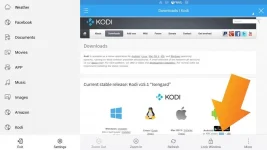
Once its downloaded (Youll see a progress bar) click on the Open File option and then Install, and then Install once again
Wait for it to complete the install and then that stage is done.
Now repeating part of the process before we need to create a bookmark to the OpenWebIf webpage on your box thats running VIX
So navigate back into the Favorites section, select add and then add in the following into the path replacing the X's with the ip address your your reciever
http://x.x.x.x/index?mode=fullpage
Again select next and give it a suitable bookmark label in the Name field, select Add.
Now you can go and select your newly created bookmark and youll see the OpenWebIf page open in the right hand panel. Now using the remote select the TV icon next to the currently displayed TV channel as pictured below
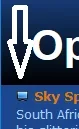
This will then open a prompt asking what you wish to open the file with. Select Kodi (and if you choose make this the default by clicking the tickbox) and then voila it will open and after a few seconds of buffering stream :thumbsup:
The only downside to this ive found so far are im using a remote controll app on my phone or tablet to change the channel on the reciever so I can select that as the open channel and the aspect ratio desont always seem 100% Its working great and very stable on any Standard Definition channels, but a bit hit and miss on HD channels. My initial research seems to indicate this is a limitation of the Fire Stick rather than anything else.
Im now dabbling a little more with Kodi to create playlists of the bouquets as detailed elsewhere on the forum, but for something a little more than a sidethought whilst bored the other night and without access to a computer was really pleased with the results.
Hope this helps or inspires someone else
Ive found a way without mods using the VIX images to stream from my Gigablue box to my Amazon Fire Stick so thought id share. Its a quick and dirty solution that could do with refining but happy ive got it to work with some trial and error
The Summary is Enable ADB Debugging and Allow Apps from Unknown Sources, Install ES File Explorer, Sideload Kodi for Video Playback (Couldnt get VLC etc to complete the stream) Add Bookmark to OpenWebIf.
I didnt use a PC or MAC to complete this, although I can see how it could simplify things.
Firstly on the Fire Stick complete the following to allow Debugging and Apps from Unknown Sources
- Go into Settings
- Then scroll accross and select System
- Scroll down and select Developer Options
- Now slect to turn on the two options (ADB Debugging and Apps from Unknown Sources)
Once this has been completed install the free ES File Explorer tool from the Amazon app store.
Now to get video playback to work smoothly we need to sideload Kodi.
To do that open ES File Explorer
Navigate to the Favorite part of the menu on the left and expand it, now click add and click the select button when you see the popup box with Path displayed.
Using the onscreen keyboard type in the following web address:
http://kodi.tv/download
Once complete scroll and select the next button
On the following screen use the on screen keypad to key in:
Kodi
Once again scroll and select the next button and you should be returned to the previous screen and in the Favorites part of the menu.
Now Scroll down and at the bottom of the list you should see the bookmark labelled Kodi that youve just added. Now click Ok and you should see the website load on the right hand panel.
Now use the remote and navigate the the Android ARM apk link and click on it to start the download
(As pictured below)
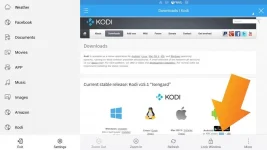
Once its downloaded (Youll see a progress bar) click on the Open File option and then Install, and then Install once again
Wait for it to complete the install and then that stage is done.
Now repeating part of the process before we need to create a bookmark to the OpenWebIf webpage on your box thats running VIX
So navigate back into the Favorites section, select add and then add in the following into the path replacing the X's with the ip address your your reciever
http://x.x.x.x/index?mode=fullpage
Again select next and give it a suitable bookmark label in the Name field, select Add.
Now you can go and select your newly created bookmark and youll see the OpenWebIf page open in the right hand panel. Now using the remote select the TV icon next to the currently displayed TV channel as pictured below
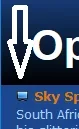
This will then open a prompt asking what you wish to open the file with. Select Kodi (and if you choose make this the default by clicking the tickbox) and then voila it will open and after a few seconds of buffering stream :thumbsup:
The only downside to this ive found so far are im using a remote controll app on my phone or tablet to change the channel on the reciever so I can select that as the open channel and the aspect ratio desont always seem 100% Its working great and very stable on any Standard Definition channels, but a bit hit and miss on HD channels. My initial research seems to indicate this is a limitation of the Fire Stick rather than anything else.
Im now dabbling a little more with Kodi to create playlists of the bouquets as detailed elsewhere on the forum, but for something a little more than a sidethought whilst bored the other night and without access to a computer was really pleased with the results.
Hope this helps or inspires someone else


