This guide aims to show you how to stream your VU+ Duo over the web
This is my first guide so be gentle!!
If someone knows a better way or wants to improve this quide feel free
I am using VLC version 0.8.6i as I have tried later versions and they don't seem to work
1 Access you VU+ WEB control http://yourbox ip: (port number) usually 80
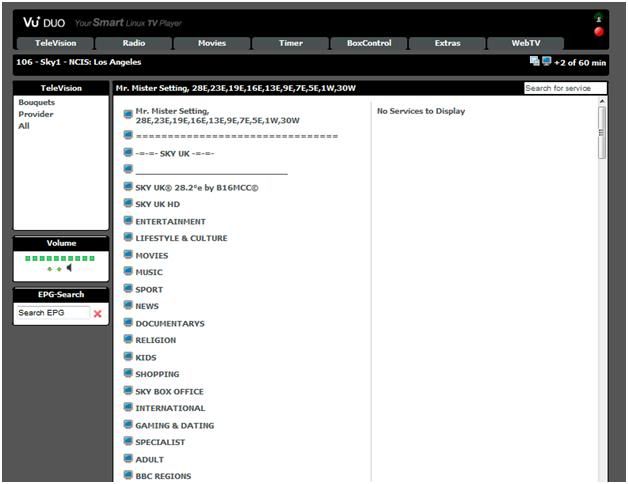
2 Right click on TV icon (top right of screen) picture and Select copy shortcut
3 This is the URL to the for the channel currently selected
4 Open VLC Select FILE & OPEN NETWORK STREAM
5 Select HTTP and paste your link & Click Settings
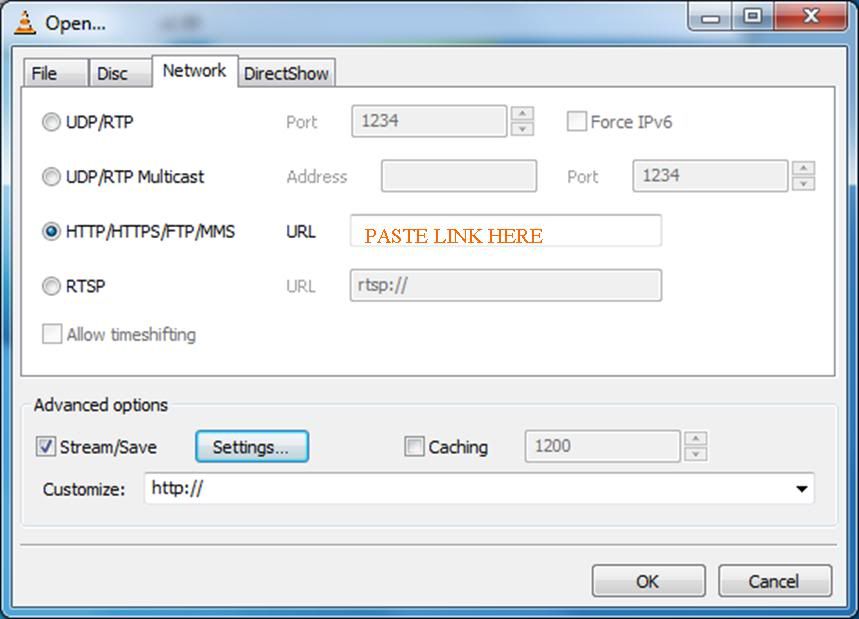
6 Fill in the boxes as shown below & click OK
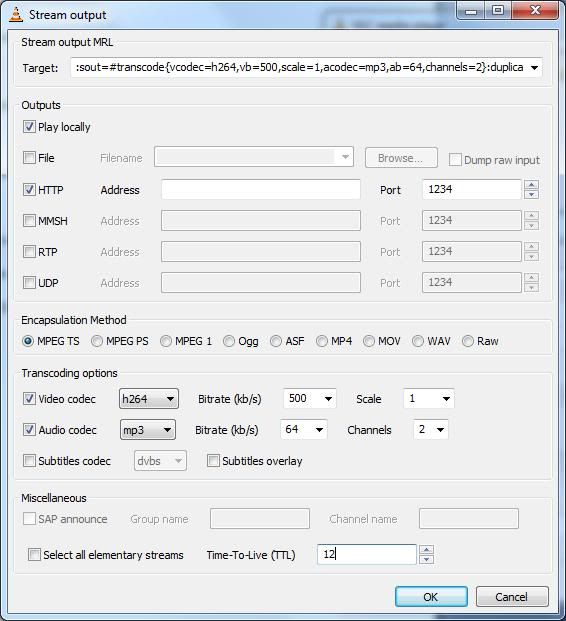
You can adjust the Bitrate/Codecs to see what works best for your connection speed
You should now see a RE-Encoded (lower quality) file playing on VLC
8 Check that this can be accessed from your internal network first
to access the stream type http://YourPC'sIP:1234 into VLC on another machine
9 Providing that has worked next go into your router setup (this procedure varies on you Router type)and make sure port 1234 is forwarded to the address of the machine running VLC doing the re-encoding
(You can change this to another port if you prefer in VLC Stream setting)
10 To access from the web you need to know your Broadband IP if it is fixed (if not regisiter youself with http://www.dyndns.com) where you can get a fixed address even if you have a dynamic IP
11 To Acess the stream over the net enter you address & port number
some thing like http://myname.dyndns.org:1234
or http://MY.ADSL.IP:1234
The only limatation of this method is that if you want to change channel you need to copy the new channel address into VLC and start the stream again.
So you should set up remote desktop to access the PC from over the Net also
Hope this makes sense any questions just ask
This is my first guide so be gentle!!
If someone knows a better way or wants to improve this quide feel free
I am using VLC version 0.8.6i as I have tried later versions and they don't seem to work
1 Access you VU+ WEB control http://yourbox ip: (port number) usually 80
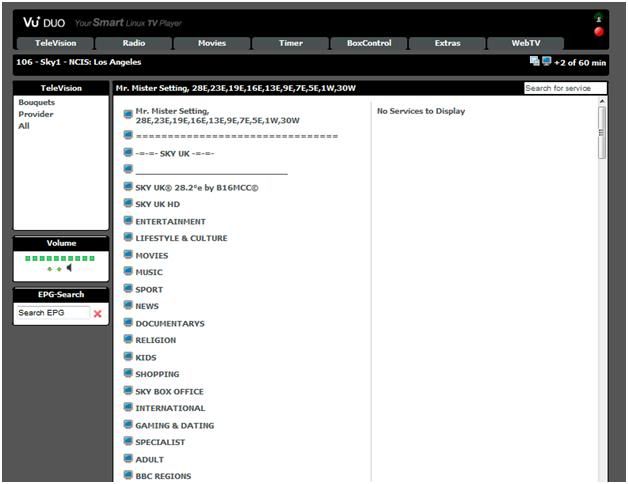
2 Right click on TV icon (top right of screen) picture and Select copy shortcut
3 This is the URL to the for the channel currently selected
4 Open VLC Select FILE & OPEN NETWORK STREAM
5 Select HTTP and paste your link & Click Settings
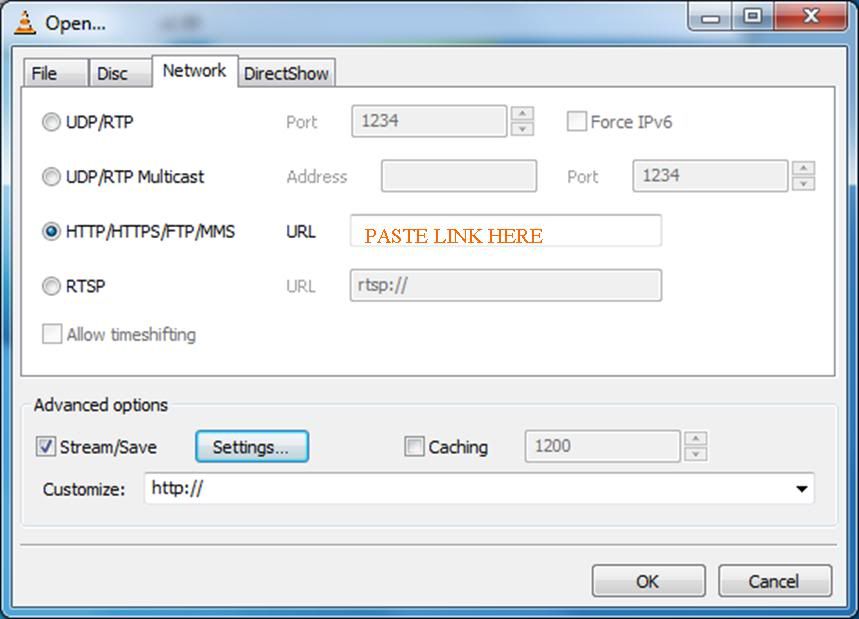
6 Fill in the boxes as shown below & click OK
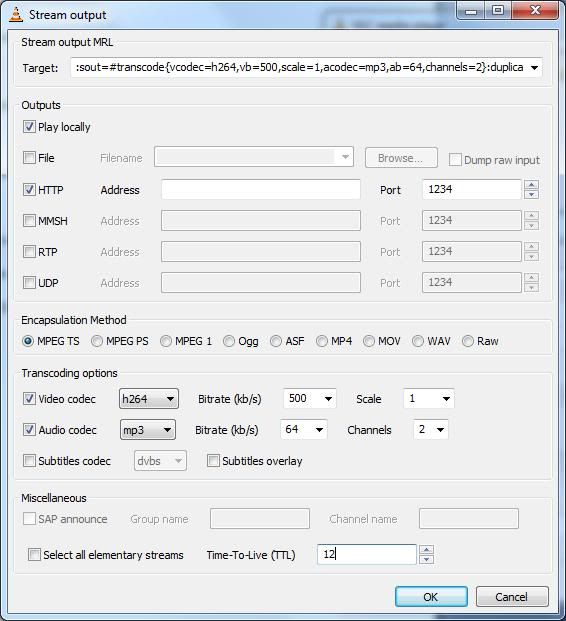
You can adjust the Bitrate/Codecs to see what works best for your connection speed
You should now see a RE-Encoded (lower quality) file playing on VLC
8 Check that this can be accessed from your internal network first
to access the stream type http://YourPC'sIP:1234 into VLC on another machine
9 Providing that has worked next go into your router setup (this procedure varies on you Router type)and make sure port 1234 is forwarded to the address of the machine running VLC doing the re-encoding
(You can change this to another port if you prefer in VLC Stream setting)
10 To access from the web you need to know your Broadband IP if it is fixed (if not regisiter youself with http://www.dyndns.com) where you can get a fixed address even if you have a dynamic IP
11 To Acess the stream over the net enter you address & port number
some thing like http://myname.dyndns.org:1234
or http://MY.ADSL.IP:1234
The only limatation of this method is that if you want to change channel you need to copy the new channel address into VLC and start the stream again.
So you should set up remote desktop to access the PC from over the Net also
Hope this makes sense any questions just ask
